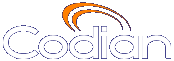 |
MCU 4510 |
| �� 0 MCU |
Help contents >
Joining and viewing conferences >
Calling into conferences
|
Search/Print 索引 |
Depending on how your system administrator has configured the MCU and conferences on it, you might be able to join conferences by simply dialing a phone number.
Your system administrator may have configured the MCU to allow you to use your video endpoint to directly dial the conference by dialing a phone number. You will be required to enter the conference ID, and PIN if required. Or you may be able to dial by IP address and connect to the auto attendant. See Using an auto attendant for details.
Note that some video endpoints require that you activate the keypad before dialing. For example, you might need to press the # key.
If your phone system allows calls to the MCU, you may use your regular phone to join conferences as an audio-only contributor. You must enter the conference ID (and PIN, if required).
If your regular phone number is linked to your video endpoint, then when you use your phone to join a conference, the video portion of the conference will automatically appear on your video endpoint's screen. You can continue to use your regular phone for the audio portion of the conference. To do this, the video endpoint must be configured as that user's associated video endpoint. For more information, refer to Adding and updating users.
The advantages to this method are that you are able to use the same method and phone to make video calls as you do traditional audio calls. You also may have improved audio signaling. However, this method requires significant configuration and setup from the system administrator. Your company's network may not have all the components available to support this method.
When in a conference using an audio-only phone, pressing *6 mutes your phone such that you will not be contributing audio to the conference; pressing *6 again unmutes your phone.
Audio-only conference participants can show a recording from an IP VCR as their video contribution. To do this:
The only method for dialing into a conference directly from ConferenceMe is by entering a HTTP link that has been emailed to you from the conference administrator.
For more information on joining a conference using ConferenceMe, see Using ConferenceMe to join conferences.
| (c) Copyright Codian 2003-2010, License Information |