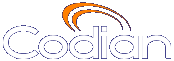 |
MCU 4510 |
| �� 0 MCU |
Help contents >
Managing conferences >
Displaying conference lists
|
Search/Print 索引 |
The displays information about active, scheduled, and completed conferences. To access this list, choose .
By default, the is accessible by all users (even those who have not logged into the MCU). However, administrators can disable public access to this list. To do so, go to .
On this page:
Active conferences are currently in progress. The following information is displayed for each conference:
| Field | Field description | Usage tips |
|---|---|---|
| Name | The name of the conference, which is either the name entered when the conference was scheduled, or, in the case of certain specialized types of conferences, a name chosen automatically by the MCU when created. |
Specialized conference types are described below in Description. Click the conference name to display detailed information about the conference and participants. |
| Streaming | Displays the conference streaming page. This option is not
necessarily available for every conference; some users do not have access to other user's conferences.
Some conferences may require a PIN to access this feature. |
This option is only available if you have streaming enabled on your MCU. To enable streaming, go to . See Using streaming to view conferences for more information. |
| ConferenceMe | Displays the ConferenceMe page. The ConferenceMe page allows users to join the conference using the ConferenceMe client. If they do not already have ConferenceMe installed on their computer, they can access the installer from the ConferenceMe page. |
This option is only available if you have ConferenceMe enabled on your MCU. To enable ConferenceMe, go to . See Using ConferenceMe to join conferences for more information. |
| Description | Additional information about the conference, which can assist users joining conferences. You can add the description when scheduling a conference. If you do not add a description or the conference has not been scheduled in advance, the description displays one of the following:
|
|
| Owner | The configured owner of the conference. |
See Conference ownership for additional information. |
| Registration | The status of a conference with respect to its H.323 gatekeeper and/or SIP registration. Depending on the conference settings, there is a maximum of four registrations for each conference: H.323 numeric ID, H.323 guest numeric ID, SIP numeric ID, and SIP guest numeric ID. The Registration field will show failed if any of the registrations has not completed successfully.
Note that when there is a problem with the registration, the status is a link to the conference's Statistics page. |
If the MCU can connect to an H.323 gatekeeper, each numeric ID (for both chairperson and guest privileges) for a conference can be registered with that gatekeeper as a different directory number. This allows H.323 users to dial directly into a particular conference (with the correct privileges) instead of connecting first to the MCU's auto attendant and navigating the menu system. Likewise, if the MCU can connect to a SIP registrar, each conference can be registered with that registrar using either (or both) Numeric ID and Guest ID. This allows SIP users to dial directly into a particular conference (with the correct privileges) instead of connecting first to the MCU's auto attendant and navigating the menu system. Note that for SIP, unlike H.323, the conferences must be configured on the SIP registrar before the MCU can register them. There is a maximum of four registrations for each conference: H.323 numeric ID, H.323 guest numeric ID, SIP numeric ID, and SIP guest numeric ID. To view further details about the registrations for a conference, click the conference name and then the Statistics tab to view the conference's Statistics page. For tips on configuring gatekeepers, see Configuring H.323 gatekeeper settings. For tips on configuring SIP registrars, see Configuring SIP settings. For more information about configuring conferences (and chairperson and guest IDs and PINs), refer to Adding and updating conferences. |
| Participants | The number of currently active contributors to the conference. This value does not include streaming viewers or any other endpoints that are viewing only and not contributing any media to the conference. If a limit on the number of participants has been set for the conference, the Participants value is shown as A / B, where A is the number of active participants and B is the configured limit. If it has not been possible to reserve all of the required ports for a conference (for instance because of a configuration error), this value will display in red as an error indication. |
If a conference is protected by a PIN and you are not logged in as the administrator, the number of participants is hidden until the PIN is entered. In this case, the Participants value displays as <PIN required>. |
| Start time | When the conference began. If the conference started before today, the date also displays. |
|
| Time remaining | How long the conference still has to run. If the conference does not have a limited duration, this column displays as <forever>. |
Scheduled conferences are either in progress or are yet to start. You can review this list and make some changes to it:
The MCU supports up to 200 scheduled conferences.
| Field | Field description | More information |
|---|---|---|
| Name | The name of the conference chosen when the conference was scheduled. |
Click the conference name to display detailed information about the configuration of the conference and, if it is currently active, its participants. |
| Numeric ID | The number that you can dial to join the conference. |
|
| Security | Whether a PIN is required to join the conference. |
|
| Owner | The configured owner of the conference. |
See Conference ownership for additional information. |
| Status | Whether a conference is:
|
There is no explicit status for "finished" – when a conference is not in progress and is not scheduled to become active again then it is moved to the Completed conferences list. |
| Start time | When the conference began. If the conference started before today, the date also displays. |
|
| End time | When the conference will end. |
Completed conferences have finished and are not scheduled to repeat.
| Field | Field description | More information |
|---|---|---|
| Name | The name of the conference chosen when the conference was scheduled. |
Click the conference name to display detailed information about the configuration of the conference. |
| Owner | The configured owner of the conference. |
See Conference ownership for additional information. |
| Start time | When the conference began. If the conference started before today, the date also displays. |
|
| End time | When the conference ended. |
| (c) Copyright Codian 2003-2010, License Information |