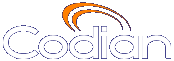 |
MCU 4510 |
| �� 0 MCU |
Help contents >
Managing conferences >
Managing participants >
Sending messages to individual participants
|
Search/Print 索引 |
You can send a short text message to a specific participant currently in the conference. To do this:
This message appears overlaid on the participant's view, even if the participant is viewing the conference via streaming.
| Field | Field description | Usage tips |
|---|---|---|
| Message text | Enter the message to send to this participant. |
Messages must be fewer than 256 characters, but depending on the viewing screen, messages at the higher-end of this limit might not display properly. So, consider limiting messages to about 180 characters. Messages longer than 256 characters will not be truncated; they will not display at all. You can disable this setting from (see Conference settings). |
| Position | The vertical position of the message on the conference display. |
Choose from the top, middle, or bottom of the conference display. |
| Duration | Indicates how long the message appears on the endpoint's video screen. |
The default setting is 30 seconds. To remove a message before it times out, click . |
| (c) Copyright Codian 2003-2010, License Information |