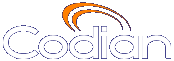 |
MCU 4510 |
| �� 0 MCU |
Help contents >
Configuring the MCU >
Configuring IP routes settings
|
Search/Print 索引 |
If the Video Firewall feature is enabled (see Upgrading the firmware), you will need to set up one or more routing settings to control how IP traffic flows in and out of the MCU.
It is important that these settings are configured correctly, or you may be unable to make calls or access the web interface.
To configure the route settings, go to .
On this page:
If both Ethernet ports are enabled, it is necessary to specify which port is used in certain special circumstances. Make the appropriate selections described below. Click .
| Field | Field description | Usage tips |
|---|---|---|
| IPv4 gateway preference | In the absence of more specific routing (see IP routes configuration) the MCU sends packets to the default gateway. Each port can have a different default gateway but the MCU only permits one to be in use at a time, so this option selects which default gateway will be used for IPv4 packets. |
If an Ethernet port is disabled, you cannot specify that the default gateway for that port is the one to use. See also Routes behavior with disabled ports below. |
| IPv6 gateway preference | In the absence of more specific routing (see IP routes configuration) the MCU sends packets to the default gateway. Each port can have a different default gateway but the MCU only permits one to be in use at a time, so this option selects which default gateway will be used for IPv6 packets. |
If an Ethernet port is disabled, you cannot specify that the default gateway for that port is the one to use. See also Routes behavior with disabled ports below. |
In this section you can control how IP packets should be directed out of the MCU. You should only change this configuration if you have a good understanding of the topology of the network(s) to which the MCU is connected.
Configuration of routes is divided into two sections: addition of new routes, and the display and removal of existing routes.
To add a new route, enter the details using the table below for reference. Click to make the addition. If the route already exists, or aliases (overlaps) an existing route, you will be prompted to correct the problem and try again.
| Field | Field description | Usage tips |
|---|---|---|
| IP address / mask length | Use these fields to define the type of IP addresses to which this route applies. IPv4 addresses must be in the dot-separated IPv4 format and IPv6 addresses must be in hexadecimal colon-separated IPv6 address format, while the mask length is chosen in the mask length field. IPv6 addresses must be enclosed in square brackets. The mask field specifies how many bits of the address are fixed; unfixed bits must be set to zero in the address specified. |
To route all IP addresses in the range 192.168.4.128 to 192.168.4.255 for example, specify the IP address as 192.168.4.128 and the mask length as 25, to indicate that all but the last seven bits address are fixed. |
| Route | Use this field to control how packets destined for addresses matching the specified pattern are routed. |
You may select Port A, Port B or Gateway. If Gateway is selected, specify the IP address of the gateway to which you want packets to be directed. Selecting Port A results in matching packets being routed to Port A's default gateway (see Configuring network settings). Selecting Port B will cause matching packets to be routed to Port B's default gateway. If Ethernet Port B is disabled, the option to route packets to Port B will be disabled. |
Configured routes are listed below the section. For each route, the following details are shown:
The default route is configured automatically in correspondence with the Default gateway preference field (see Port preferences) and cannot be deleted. Any packets not covered by manually configured routes will be routed according to this route.
Manually configured routes may be deleted by selecting the appropriate check box and clicking Delete selected.
If you disable the Ethernet port that is currently specifying the default gateway, then there is no default gateway and the only destinations that are reachable are those that are either on the same subnet as the enabled Ethernet port or are covered by an explicit route that uses that port.
Similarly, if you disable the Ethernet port that is used by an explicit route, then destinations that are covered by that route cease to be reachable.
Note: Be very careful when changing routing as it is possible make the MCU unreachable from your PC (or any device used to connect to the web interface). You need to ensure that at all times one of the following is true:
This table shows the current default gateways (IPv4 and IPv6) for Ethernet Ports A and B. No fields can be changed, and are provided for reference when configuring the other parameters described in the sections above.
| (c) Copyright Codian 2003-2010, License Information |